There are certain custom characters that you can generate with a keystroke. They are called ASCII characters. It is a finite set of letters, numbers, and symbols that are handy in a lot of computing and writing applications.
This is the chart of ASCII characters. I modified it slightly to fill in a few codes in the first column that Blogger generates instead of the listed Beep codes, carriage return, and a couple other functions. Save the picture and print it out on a full sheet of paper. I always keep one of these near my keyboard.
So how do you make them work? It's simple, but there is a certain technique to it.
Say I want to type about a Ronald Acuña card. You'll find the accented "n" is number 164 on the chart.
Hold the ALT key, and then type out 1-6-4 but don't use the number keys above the letters, use the number pad over to the right side of most keyboards. Your NumLock should be ON. As soon as you are done with the three digits, let go of the ALT key. Your symbol should appear! Sometimes adding a leading zero will assure the proper character is output. Most of the time I just use the three numbers.
Here is a quick video lesson that illustrates this well.
Some notable characters that I use all the time:
╔════════════════════════════════════════════════╗
║ ¢ - cent symbol (ALT - 155) 25¢ each ║
║ ½ - half (ALT - 171) 2½" x 3½" slices of crack ║
║ ¼ - one quarter (ALT - 172) ║
║ ° - degree symbol (ALT - 248) Turn the card 90° ║
║ √ - check mark (ALT - 251) Great for checklist cards on want lists ║
╚════════════════════════════════════════════════╝
Évëñ ┬╫○ûg╫ │┬$ Ä ╘│M│┬êD $é┬, You can do a lot with these symbols. They also work in most Office programs and other Windows applications. Some of the characters might come out different in certain places. You just have to experiment.
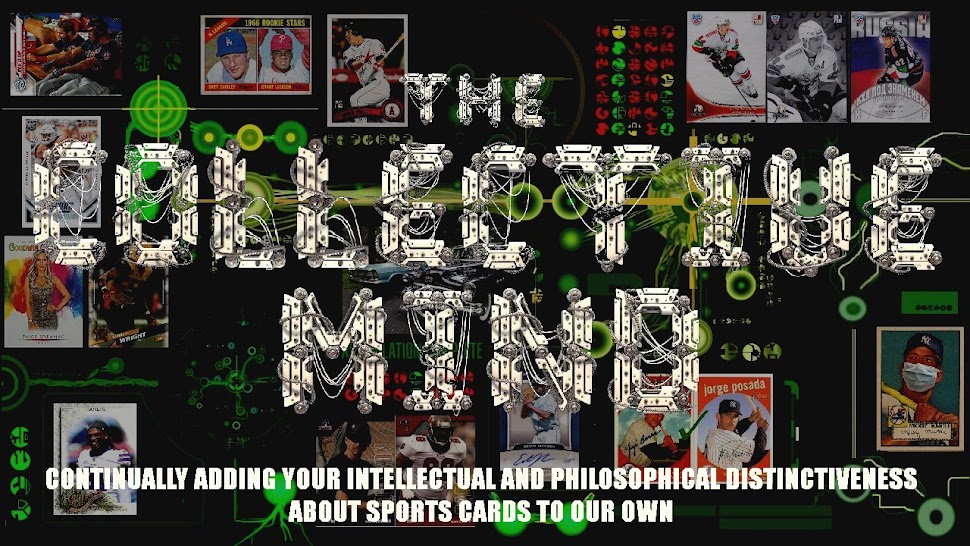

Outstanding post! I've found myself having to use a couple of these at work (é and ñ) when inventorying food/beverage items. I can definitely see myself adding ° - degree symbol (ALT - 248) and ½ - half (ALT - 171) to my ASCII repertoire. Love the check mark one too. I can see me using that one in future blog posts. What's up with the "2½" x 3½" slices of crack"? Is that something that should remain a secret? LOL
ReplyDeleteIf you measure a card you'll break the code & understand the saying better.
DeleteThank you, thank you, thank you. I can finally stop searching for, and then copying and pasting these characters. The latest one that has been hounding me is the é in Kiké Hernandez. Magnificent!
ReplyDeleteWindows made their ascii characters a lot harder to accidentally hit. OS X ascii is alt + a character, which is too easy to accidentally hit≥
ReplyDeleteThank you very much! I had wondered how to get some of these. I will be saving this and using it for sure.
ReplyDeleteI'll print and keep this handy. Would be fun to use while blogging or in those rare moments when I feel the need to impress someone ...anyone.
ReplyDeleteLol. I'm so bad at this stuff. I'm on a Mac, so I end up using Microsoft Word and inserting a symbol when it comes to the ñ. But the cent sign is pretty easy on a Mac. It's just option + $
ReplyDeleteI'll probably never remember to use any of these, but if I do, I'll have you to thank!
ReplyDelete