I have officially taken the plunge for the sake of trading. I have decided that I will take the time and effort to enter my want lists and tradeable cards into the Trading Card Database.
It's going to take a long time and probably reduce my useful eyesight by a couple years, but in the long run, I think it will increase the number and volume of trades.
That means that I will not only be entering the lists on the other tabs from this site. (I will do the major sports first, and probably do the player collections later.) It also means I will have to dig through all this:
and this:
and this:
and enter it into my For Sale / Trade list. I did one box a couple weeks ago that had several big chunks of the same set, and it didn't take that long, so that gives me hope that it won't take me the rest of the year to get it all in.
There are more efficient ways of entering cards onto your lists on the database. A couple of them I just recently discovered, so I thought I might put up a bit of "how-to" on here to help out those of you among my few dozen readers that might want to know. (I am tech support by profession, after all.)
When you're signed in and go to your Collection, (a specific collection, not All Collections), you can hit the green Add/Update button and then pick your sport, and browse by Sets (or names or teams). Then go to the next set (I'm going by sets in this lesson) you want to enter. You'll get a screen like this:
Your choices are Add/Update collection or Wantlist, or For Sale /Trade list. Below that are more options for entering data in different ways. Clicking on the link above the set name for "Collection Summary" brings you back to this page. Then you can choose another method.
Selecting Add/Update any of the three lists will go to the checklist for that set with each card listing containing a check box. There are other options under a pull-down arrow as well.
Checking the box will add the card to the particular list. This is the best way if you only have a small number compared to the total set count. This corresponds to the sets on my want lists that have names listed. Each entry is saved as you go, so you can breeze right through the whole checklist. Every time you click a box, a little wheel will appear with "Loading..." for a second. This makes the screen jump around a bit. It's a little annoying, but not a big deal.
Another method is to add by dropdown menu for each card. This is useful if you need to enter multiple copies of a limited number of cards, for your For Sale/Trade list for example. I don't see me using this too much.
A variation of this method is entering by text box. I like this a lot better.
I found this much more useful for rapid entry of a larger number of listings. Especially when I was adding a big chunk of a set to my Wantlist - like when you have the base set, but the back end is all shortprints or rookie autographs.
There is an option to "Add all missing cards to Wantlist" while you're adding to your wantlist, but no option to add all the unchecked cards to your collection. Therefore, I haven't been accurately cataloguing what I HAVE on a lot of these sets, but only what I NEED right now. Those entries will convert to my collection if I get them in trades within the site, but I'd have to go back and enter everything else manually if I want my whole actual collection on the site. I don't need all that extra work.
So anyway, I found that entering a number (usually 1) into the text box, and then pressing the Tab key gets you to the next box. That makes it quick and easy to do a whole page full of listings (1-Tab-1-Tab-1-Tab-1-Tab, etc.). Keeps you from having to check a whole page and a half or more individually. Just be sure you set the little gray box to the right list first!
Moving on, there is an even faster way to get a bulk list entered.
You can enter a text list of numbers into this box and it will check off each card with a valid number onto your list of choice. Hopefully you have your bulk number lists electronically!
What I did is use Word to convert my website lists into the right layout and paste them into the above screen. Here's how it works:
Copy your numbers from wherever they are...
Paste them into a blank Word document...
Delete any words (names etc.) between the numbers. Replace the spaces in between the numbers with paragraph marks (under the Special button). I always use two spaces on my website for readability...
That should give you a single column of numbers...
That you can copy and paste into the box. I found that it only holds 102 numbers, so you might have to break up your "pastings" into a few pieces. Clicking Check will take you to the checklist with each number entered.
Note - if there are any variations noted by "a" and "b" by the card number, your entries will be invalid. I had to go back and edit the Word list - deleting the good ones and adding "a" to each one that didn't get added. (You could add the "b" listings at this point as well.) Be sure to set that grey box to the right list as well!
The last choice is the "Single View", which I suppose is for when you want to visually confirm each card as you enter it.
This screenshot also shows the color coding used by the site for the different lists. In-Transaction are cards you have posted to trades, and In-Transit are cards that are in trades that have been set to Package Sent.
Hopefully that helps someone who has been struggling to enter their cardboard on the site, or encourages collectors who haven't jumped in to join the fun! Look me up under LoQtus and see if we can match up. (There's a function under each user's profile that does just that - matches your wants to their trade list and vice versa.)
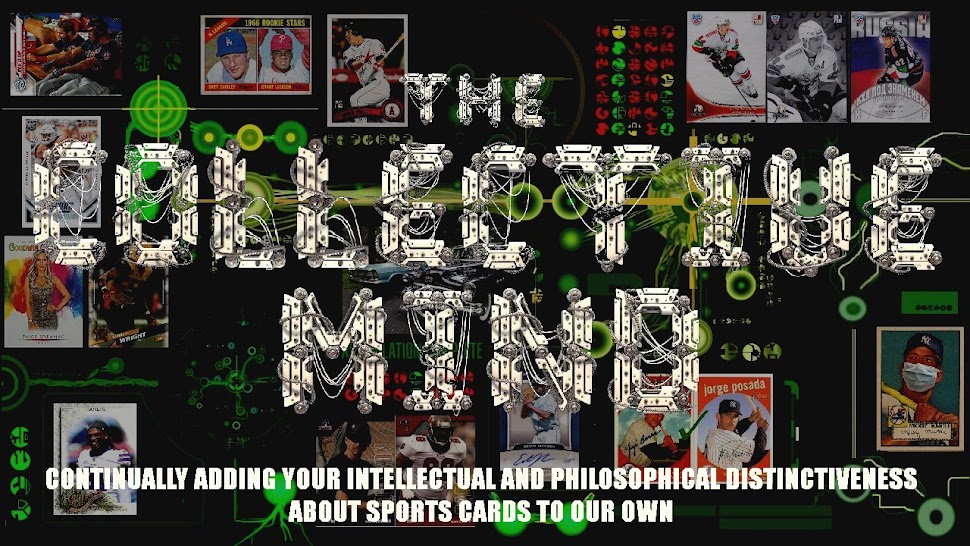

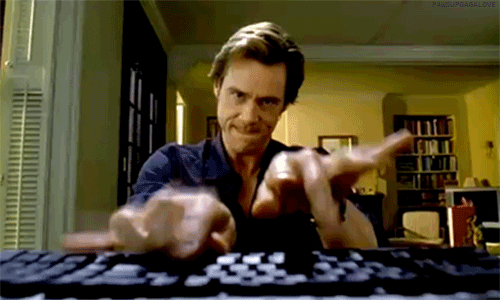
















Good thing the site has user-friendly shortcuts. I would not envy anyone with that many cards to enter. It took me three months to catalog my collection.
ReplyDeleteI'll check and see if we have any matches (I'm hockeydude)
Wonder if you'll go down the rabbit hole of creating multiple collections... For example, I have a separate collection for each sport of haves/wants and another one that has just my traders. Helps separate things out a little.
ReplyDeleteYep! I already made one for my Edwin Jackson PC, and will probably put the other major ones in like that too. Trouble is, when you get things thru trade, they go to your main collection and you have to move them over. That might get old.
DeleteIt seems tedious at first, but it actually works once you get used to it. Functionality is different for everyone though. Example, I have a Collection for each of my PCs. If I have a trade with multiple PCs I can direct the card to the proper location easily enough. There are places where one may have a need for more than one copy of a card so they can direct it to where they need. Again, functionality is different for all.
DeleteWelcome to the dark side! 👍
ReplyDelete